Five Perfect Chrome Extensions for Office Computer
Office Extension
1. LastPass

How many times have you hit that “forgotten password” button before? Probably too many to count. With LastPass Chrome Extension, you’ll only need to remember one password ever again. Manage all your passwords and logins via the searchable “password vault”.
How to Install Browser Extension?
First, you need to have a LastPass description. If you haven’t already, you can create one here. Once that is complete, download the browser extension here. Simply pick which browser you use, hit “download”, and then follow the install instructions. Extensions are available for Chrome, Safari, Firefox etc. You will then need to log in to your LastPass account from the browser extension, and you’ll be all set.

Internet pages are full of clutter, from adverts to scrolling banners, and sometimes it’s hard to keep focused on what we’re reading. That’s where Readability Chrome Extension comes in. Readability strips out the clutter at a click of a button and instantly presents to you a better reading experience.
His extension uses readability.
Recently I had to say goodbye to two big comfy chairs. The first one was an actual chair that no longer had a spot in our house and had to get offered up as a “curb alert” on Craigslist. The second one was a digital comfy chair ... the excellent Chrome web extension called Readability.
3. Any. do
Managing a to-do list with a pen and paper is a bit old fashioned. Any.do Chrome Extension takes your to-do list and displays it in a digital format. Not only that, you can invite your co-workers to contribute towards joint to-do lists to help get things done quicker. Add attachments, set reminders and write notes to each other. Productivity at its finest.
Like many of us, I’m a browser tab hoarder. If you catch me at any time throughout the day, you’ll see I can end up having more than 15 chrome tabs open at once. This can be a significant strain on your system resources which ultimately slows your computer down. The Great Suspender Chrome Extension will automatically ‘unload’ unused tabs after a specific amount of time and keep your computer running at a reasonable speed.
We’ve all been there. We’ve discovered an interesting article or video but just don’t have the time to enjoy it right then and there. That’s where pocket Chrome Extension comes in. Simply save content into your pocket and revisit it later when you have time.
Never again will you forget where you saw that excellent article. Pocket's Chrome extension is the easiest, fastest way to capture pieces, videos, and anything else you find on the web.
Using the Save to Pocket Extension for Google Chrome
- Right-click on the Pocket toolbar button, and then select Options.
- Click Record a new shortcut. A new tab will open with a list of available shortcuts.
- Scroll down to the Save to Pocket and click the corresponding text box.
- Type your preferred shortcut.
- Press OK.




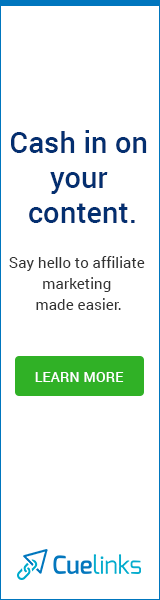





0 Comments