- Press the Windows key
 + R to open a Run window.
+ R to open a Run window. - Type Regedit and click OK.
- Press CTRL + F and enter 0006F03A-0000-0000-C000-000000000046 into the search box, then click Find Next.
- Delete the key by right-clicking on the entry and click Delete.
- Press F3 to repeat the research until no more registry keys r found.
Luckily, there are a few ways to reinstate the “Signatures….” & “Stationery and Fonts…” features again or use a simple workaround to still edit your Signatures.
This can happen in rare cases but with an application used by so many, even rare cases affect many people.
It happens most often when a newer version of Office was removed (like a trial). An older version was installed and then later updated again to the more recent version and going from 32-bit Office to 64-bit Office or vice versa. Another instance where this might happen is when you have a security suite or virus scanner installed, which was a bit overly active with protecting the Registry during your installation of Office.
If you are not affected by this Office 365 bug, then, in most cases, the issue is caused by a Registry entry pointing to the wrong location of Outlook.exe. The keys involved may look a bit scary and complex at first, but the solutions themselves aren’t that hard to implement.
The keys also look very similar, so make sure you select the correct ones. The best is to double-check whether you have the correct one by looking at the Status Bar at the bottom of the Registry editor.
Navigate here:
For 32-bit installation:
HKEY_LOCAL_MACHINE\SOFTWARE\Classes\CLSID\{0006F03A-0000-0000-C000-000000000046}\LocalServer32For 64-bit installation
HKEY_LOCAL_MACHINE\SOFTWARE\Classes\Wow6432Node\CLSID\{0006F03A-0000-0000-C000-000000000046}\LocalServer32Unable to add signature in Microsoft Outlook.
Last year Microsoft released an update for Outlook, which addressed some security issues and risks.
I have often come across a bug in reverse Outlook versions when the “Signatures” button doesn’t work. No matter how many times you click it, the Signatures window won’t appear.
The security update fixed and improved vulnerabilities in Microsoft Office. The primary fix was to stop an issue that could potentially allow remote code to open a dangerous office file. There is a full report on the file called ‘CVE-108-0791’ here.
Although fixing this issue, another problem occurred. Outlook users required to switch between email signatures or add a new signature found the program would not respond and simply freeze and crash. Also, users trying to access the stationary and Fonts windows would be stopped.
Although fixing this issue, another difficulty occurred. Outlook users who wanted to switch between email signatures or add a new signature found the program would not respond and simply freeze and crash. Also, users trying to access the stationary and Fonts windows would be stopped.
Thankfully a fix has been found. The update seemed to duplicate the app installed on the user’s machine, meaning both Outlook and the Windows app store version of Outlook were installed. This was mainly occurring for users who gained an unlike computer with Office already installed but then established their own copy of Office.
But it is pretty inconvenient since each time you have to press the ‘Signature’ button manually. You can assign this file as a default Outlook signature through the registry.
To do it, remove the First-Run parameter in registry key HKCU\Software\Microsoft\Office\\Outlook\Setup and create 2 string (REG_SZ) values: NewSignature and ReplySignature in the reg key HKEY_CURRENT_USER\Software\Microsoft\Office\16.0\Common\MailSettings (for Outlook 2016). Specify the full path to the signature file as the values of these parameters.
However, this fix is inconvenient and not flexible.
There is a description of a similar bug in Windows 10 on support.office.com. To solve the Signatures button that is not working, it is recommended to uninstall a modern app Microsoft Office Desktop App (Settings -> Apps -> Apps & Features).
If it hasn’t helped, I have found some opinions on technical forums that the signature issue often appears after mailbox migration to another domain or on computers with the preinstalled Office.
To make the Signatures button work, try the following:
In these registry keys (for x64 and x86 Office editions, respectively), change the values of the Default and LocalServer32 parameters to the full path to the outlook.exe executable file on your computer (for example, to C:\Program Files (x86)\Microsoft Office\Office16\Outlook.exe for Outlook 2016):
If a signature problem occurs in Office 2010, replace 16 with 14; if in Outlook 2013, return 16 with 15.
Then repair Microsoft Office reboot your computer. then open outlook in the safe mode by pressing
CTRL + double click on Outlook by mouse.

When you click the Signature button, Outlook hangs, and you cannot add a signature.
This issue occurs if you install an Office subscription on a PC with pre-installed Microsoft Office desktop apps.
To work around this issue, uninstall the pre-installed Microsoft Office Desktop Apps:
Right-click the Windows Start button and click Settings.
Click Apps, and then click Apps and Features.
Choose Microsoft Office Desktop Apps and click Uninstall.
Restart the computer, and then install the office suite that you have a license.
Good luck, my friend; if you need more information, please leave a comment below. I am Aji’s dad, see you later.
This time the bug appeared on Windows 10 with the newly installed RTM version of Outlook 2016. After clicking the Signatures button in the File -> Options -> Mail, nothing happened, and the signature didn’t appear.
I tried to repair, remove and reinstall Office, clean up the registry – but nothing helped. How to set a user Outlook signature in this case?
So if you create an HTML/RTF/TXT file with the signature text and save it in the specified directory, you can insert your signature using the corresponding button in the Outlook 2016 interface when creating a new email or replying (Outlook must be restarted).
During this process, make sure that your virus scanner and Registry protection are turned off. This is not needed when using Microsoft Security Essentials or Windows Defender as your virus scanner, but it wouldn’t hurt either.
After this process, first, verify whether the Signature button now works again before re-enabling your Security Suite.



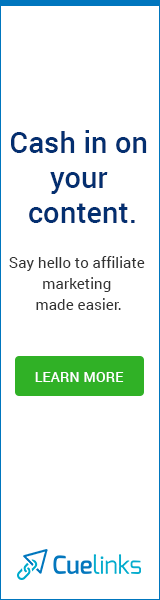






1 Comments
for more information click here: how to add another email account to outlook 2016